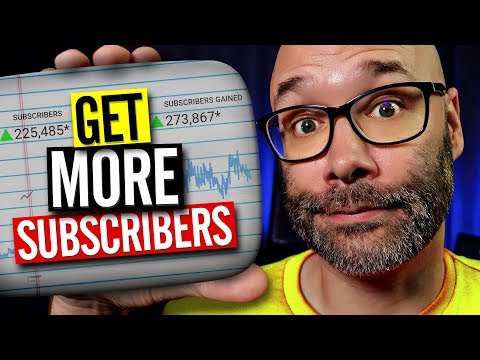OBS Tutorial: How To Add Chat To OBS Studio On YouTube | Summary and Q&A

TL;DR
Learn how to add chat, ticker, and graphics to OBS for an enhanced streaming experience.
Key Insights
- 😭 Adding a chat box to OBS allows for real-time interaction with viewers during live streams.
- 🫵 A scrolling ticker at the bottom of the stream can provide important information or prompts to viewers.
- 👊 Graphics, such as reminders to subscribe, super chat highlights, or other visual elements, enhance the overall stream experience.
- 🎏 Customization options in OBS enable streamers to match the appearance and functionality of chat boxes, tickers, and graphics to their stream's requirements.
- 👊 Sequentially transitioning between different elements, such as a ticker, chat box, and graphics, can provide a more dynamic and professional stream.
- 🫵 Graphics and visual elements can attract new viewers and increase engagement.
- 😭 Using OBS filters, such as scrolling animations, adds movement and visual interest to the stream.
Transcript
I'm gonna show you how to add chat to OBS, a ticker, and some other stuff that's gonna make your streams awesome. And we're starting right now. (rap music) What is going on? My name is Nick. Welcome to another video. If this is your first time here, and you wanna learn how to grow your channel and make videos and all types of other YouTube-related ... Read More
Questions & Answers
Q: How can I add a chat box to my OBS stream?
To add a chat box, open your YouTube Live Streaming options, click on Popout Chat, and copy the URL. Then, in OBS Studio, add a browser source and paste the URL. Scale and position the chat box as desired.
Q: Can I customize the appearance of the chat box?
Yes, you can customize the chat box by right-clicking on it, selecting Properties, and adjusting the dimensions, frames per second, and other properties. This allows you to make it match your stream's requirements.
Q: How can I add a scrolling ticker to my stream?
First, create the graphic you want to use as a ticker. Then, in OBS, add an image source and select the graphic. Scale and position it as needed. Next, add a text source to display the text on top of the ticker. You can customize the text appearance and animation by adjusting the properties.
Q: What are the benefits of adding graphics to a stream?
Adding graphics, such as reminders to subscribe or other visual elements, can make your stream more engaging and informative. They can also attract new viewers and increase engagement, especially with features like highlighting names during super chats.
Summary & Key Takeaways
-
The video tutorial demonstrates how to add a pop-up chat to the OBS screen, enabling interaction with viewers during live streams.
-
It explains how to create and add a ticker or scrolling text at the bottom of the stream to provide information or prompts.
-
The tutorial also covers the process of adding graphics, such as reminders to subscribe or other visual elements, to enhance the overall stream experience.
Share This Summary 📚
Explore More Summaries from Nick Nimmin 📚