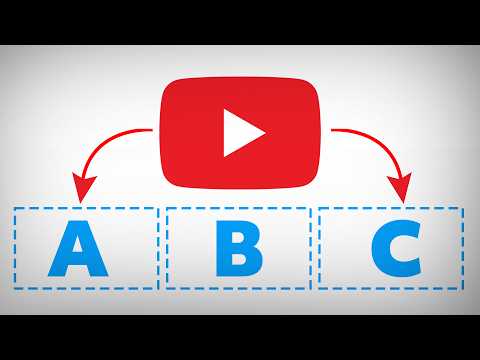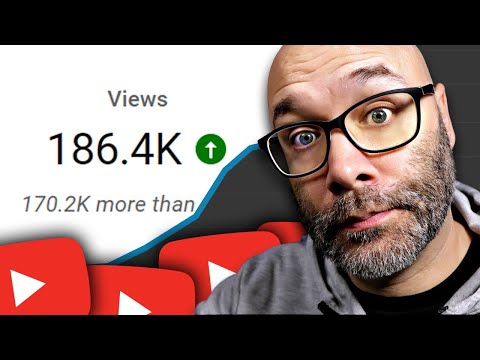How To Make YouTube Thumbnails On Android With A Free App | Summary and Q&A

TL;DR
Learn how to make a YouTube thumbnail on your Android phone using the PixelLab app, with easy-to-follow steps and tips.
Key Insights
- 😀 The PixelLab app on Android phones provides an easy and convenient way to create YouTube thumbnails.
- ❓ Choosing YouTube's recommended thumbnail size (1280 by 720) ensures compatibility.
- 💦 Locking the imported image and organizing layers are essential to prevent accidental changes while working on the thumbnail.
- 🆘 Customizing the text by adjusting size, style, and effects helps make the thumbnail visually appealing.
- 😀 The app offers features like background options, shape layers, and color customization to enhance the thumbnail's design.
- 🧍 3D rotation can be used sparingly to make the text stand out, but it's crucial to maintain readability and overall cleanliness.
- 😀 Exporting the final thumbnail in the desired format and dimensions allows for easy uploading to the YouTube Creator Studio app.
Transcript
- [Instructor] I'm gonna show you how to make a YouTube thumbnail on your Android phone, and we're starting right now. The first thing you wanna do is you wanna install an application called PixelLab. You can get that for free on the Google Play Store. Once you have that installed, you wanna click on the icon to open it up. When you first open this... Read More
Questions & Answers
Q: What is the first step in creating a YouTube thumbnail on an Android phone?
The first step is to install the PixelLab app from the Google Play Store and open it.
Q: How can you change the canvas size to a YouTube-friendly dimension?
Click on the three dots at the top right of the app, select "image size," and choose the preset option for a YouTube thumbnail (1280 by 720).
Q: How can you add an image to the thumbnail and adjust the crop?
Click on the plus icon, select an image from your gallery, and use the 16 by 9 ratio box to scale and position the image accordingly.
Q: How can you customize the text on the thumbnail?
Click on the text layer, then the A icon, to access various options like editing the text, changing style, size, color, and applying effects like shadows and strokes.
Summary & Key Takeaways
-
Install and open the PixelLab app on your Android phone.
-
Change the canvas size to a YouTube-friendly dimension (e.g., 1280 by 720).
-
Import an image, adjust the crop, and lock it in place.
-
Add and customize text layers for your thumbnail.
-
Explore additional options like rotation, style, background, shape layers, and exporting the final thumbnail.
Share This Summary 📚
Explore More Summaries from Nick Nimmin 📚