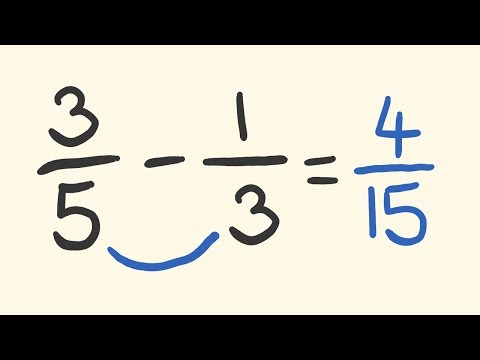Making YouTube video | Summary and Q&A

TL;DR
This content provides a step-by-step guide on how to use PowerPoint and Windows Movie Maker to create videos.
Key Insights
- 🛝 PowerPoint can be used to create slides for videos, which can then be saved as JPEG files.
- 👻 Windows Movie Maker allows for the import of PowerPoint slides and video footage.
- 🎮 Recording audio using Windows Movie Maker's timeline feature enables the addition of narration to the video.
- 💇 Cutting and arranging slides, as well as adjusting the timing, can be done in Windows Movie Maker.
- 🥶 Effects such as blur, old film look, and slide transitions can be applied to enhance the visual appeal.
- 😥 Subtitles and titles can be added to emphasize important points.
Transcript
yeah there's a couple of ways you can actually make these videos way I'm going to show you mainly at the moment is by using PowerPoint okay so what I've done here is I've started and I'm making a few little Pages you know this is page one this is page two you can also add images like you would with a PowerPoint so I'll go ahead right now I'll make ... Read More
Questions & Answers
Q: How can I use PowerPoint to create videos?
Start by creating slides in PowerPoint, adding images and content as needed. Save the slides as JPEG files to be imported into Windows Movie Maker.
Q: Can I import video footage into Windows Movie Maker?
Yes, you can import video footage into Windows Movie Maker. Simply click on the import button and select the video files you want to include in your video.
Q: How do I add narration to my video?
To add narration, click on the timeline feature in Windows Movie Maker and start recording using your computer's built-in microphone or an external one. Save the recording and it will automatically be added to the audio section.
Q: How can I edit the timing between slides and audio in Windows Movie Maker?
To edit the timing, play the audio and pause it at the desired point. Cut the audio at that point and move the slides accordingly. This process can be repeated to fine-tune the timing.
Summary & Key Takeaways
-
Use PowerPoint to create slides and save them as JPEG files.
-
Open Windows Movie Maker and import the PowerPoint slides as well as any additional video footage.
-
Use the timeline feature to record audio, cut and arrange slides, and add effects.
-
Finally, save the video in high quality and upload it to platforms like YouTube.
Share This Summary 📚
Explore More Summaries from tecmath 📚