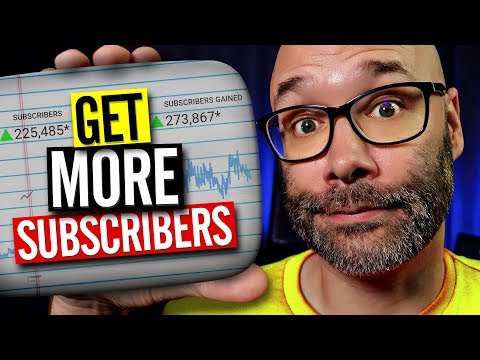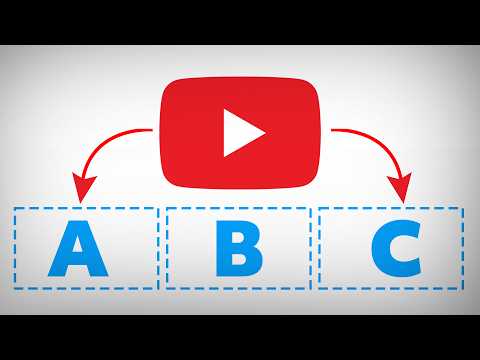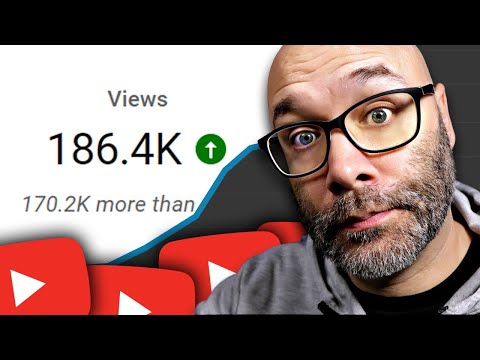How To Make Live Streams Look Professional With OBS | Summary and Q&A

TL;DR
Learn how to enhance the quality of your live-streams using OBS with tips on camera quality, background environment, adding an intro, lower thirds, and other graphics.
Key Insights
- 🫒 Camera quality and a clean background are crucial elements in creating professional live-streams.
- 🫒 Intros can be added to live-streams for a more polished and engaging opening.
- 😘 Lower thirds can introduce yourself and provide important information during your streams.
- 🫒 Additional graphics, such as social media slideshows, can enhance the visual appeal of your live-streams.
- ❤️🩹 Ending live-streams with a call to action and utilizing in-screen graphics can contribute to a more professional finish.
- 🫒 The Logitech C922 webcam is showcased as an excellent camera option for professional live-streaming.
Transcript
- I'm gonna show you how to make your live-streams look professional using OBS, and we're starting right now. (rap music) What is going on? My name is Nick, welcome to another video. If this is your first time here and you wanna learn how to grow your channel and make videos and all types of other YouTube-related stuff make sure to hit the Subscrib... Read More
Questions & Answers
Q: What is the recommended camera for professional live-streams?
The Logitech C922 webcam is highly recommended for its high-quality video output, creating a professional look for your streams.
Q: How important is the background environment for live-streams?
A clean and visually appealing background is essential to avoid distractions and ensure that the focus remains on the message you're trying to convey.
Q: How can I add an intro to my live-streams using OBS?
In OBS, go to the sources menu and add a media source. Browse and select your intro video, ensuring that the loop option is unchecked to avoid continuous playback. Transition the intro in when desired.
Q: How can lower thirds enhance the professionalism of my live-streams?
Lower thirds can introduce yourself or provide additional information. Add a text element to the lower third graphic to display your name, website, or other relevant details.
Summary & Key Takeaways
-
Use a high-quality camera, such as the Logitech C922 webcam, for professional-looking live-streams.
-
Create a clean and visually appealing background for your streams to avoid distractions.
-
Add an intro to your live-streams and incorporate lower thirds to introduce yourself and provide additional information.
Share This Summary 📚
Explore More Summaries from Nick Nimmin 📚